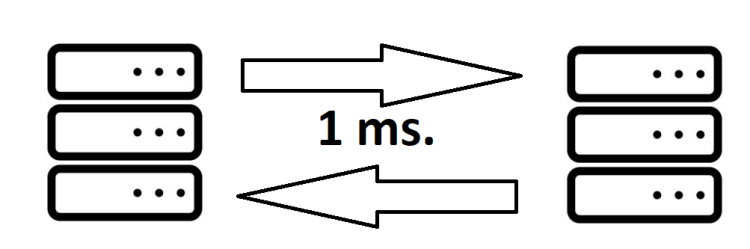Hi there,
In this post, you will learn how to determine the latency of your VPS to your broker.
The latency is a measurement that indicates the time a package will take to go from your server to the broker’s server and return. This is expressed in ms (milliseconds).
For faster execution of trades, the lowest the latency, the better. Feel free to check our guide on low-latency trading.
MetaTrader does show you the latency that it currently is under. However, that is not a completely accurate measure, as MetaTrader is a trading platform and not a network measuring tool. This is just an estimate. To determine accurate results, you need accurate tools.
Luckily, those are built-in inside the VPS.
Here are the steps on how to do this:
1 – Log in to the VPS and make sure that your MetaTrader is open and your trading account is logged in.

2 – Go to the Folder Explorer and navigate to Disk C:\Windows\Scripts .

3 – Run TCPview.exe. Go to Options and untick “Resolve addresses” and “Show Unconnected Endpoints”.

4 – Take notice of the Remote IP and Port of the “terminal.exe” application.

5 – Type Windows Key and type CMD to open the command prompt.

6 – Navigate to C:\Windows\Scripts. To do so, use the following commands (remember to press enter after each command):
- cd..
- cd..
- cd Windows
- cd Scripts
- Run this command: psping.exe -4 -t REMOTEIP:PORT
(Replace REMOTEIP with the remote IP from TCPview and PORT with the Port). If a pop-up appears, accept the prompt and continue.


7 – Press enter and let it run for a while to get results.

8 – Press Control + C in order to stop it and see the results. (The average result is the latency)

For more details, here is a video on how to do this:
You can also find out the latency of your broker from various popular locations around the world here:
If you have any further questions, contact our Customer Care department via Live Chat or Email.