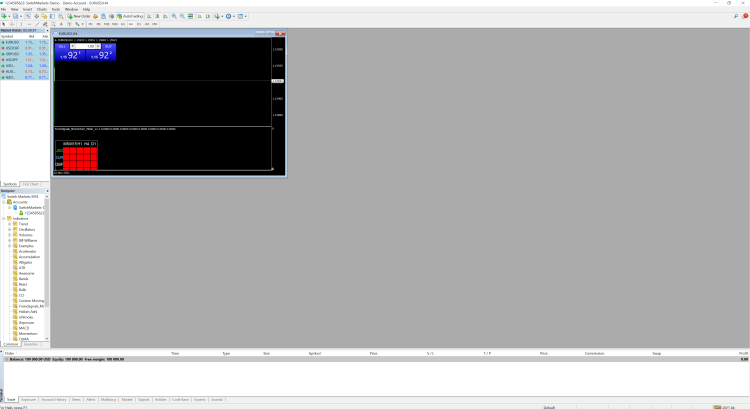
Hi there,
After learning how to set up multiple MT4s on your VPS, this guide will teach you how to optimize your MetaTrader applications to perform best on your VPS. You’ll also see the implications and reasons for each optimization.
The first thing to understand is the reason for optimizing your multiple MetaTrader platforms in the VPS and the expected results.
You most likely want to avoid negative slippage and have fast execution times, which is one of the reasons you have your VPS. But you see, everything installed in the system will consume resources, and during times of high volatility, the MT4 will drain more resources than usual.
Each chart, Expert Advisor, Symbol, line in charts, and notification will have an impact on the VPS’ resources.
Here’s how to optimize your multiple MT4s in your VPS.
1. Closing down all unnecessary charts in the VPS.
This can be simply done by clicking the “X” in the top right corner of each chart.

2. Hiding all symbols that are not in use.
Go to the Market Watch at the left pane of the MetaTrader, right click there and select “Hide All”.

Go to Tools -> Options -> Charts. Untick all options, reduce bars to 1, and press “OK.” Before doing so, please double-check with your EA provider to see if these settings will work with your EA.
3. Tweaking chart settings.


4. Tweaking notification settings.
Go to Tools -> Options -> Server and untick “Enable News”

Go to the Events tab, untick “Enable,” and press “OK.”


Here is a video for clarification when needed:
If you need any further assistance, contact us via live chat or email at support@forexvps.net .
Thank you!
