Hi there,
In this guide you will learn how to request an upgrade for your VPS.
You will need to have all your invoices paid before you can request an upgrade.
1. Go to your Client Area.
2. Click on “ My Services”.
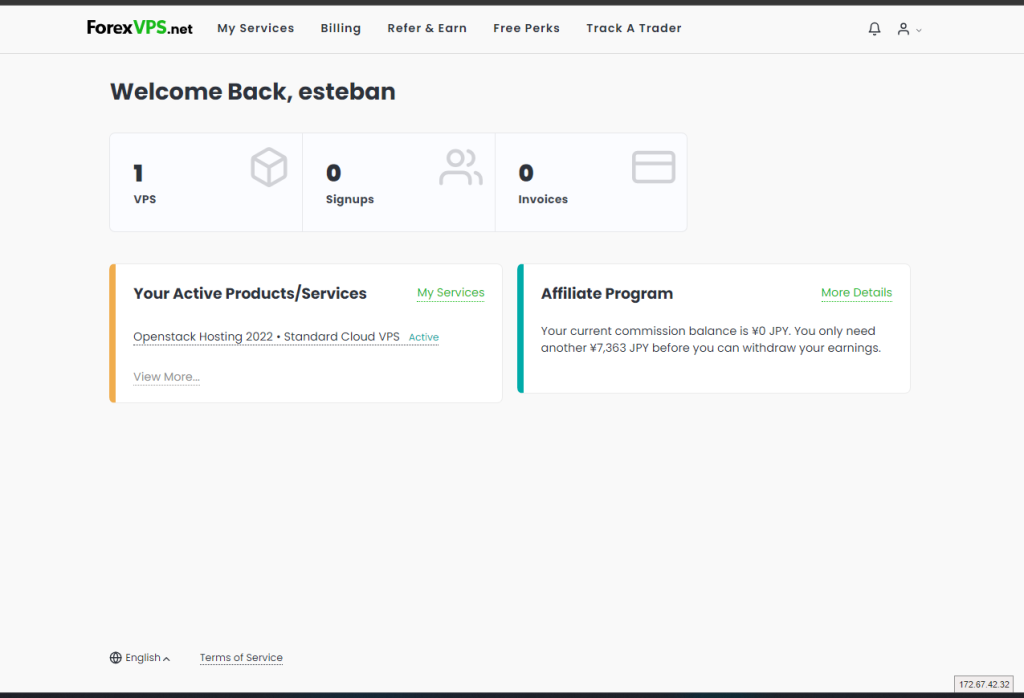
3. Find the VPS that you want to upgrade and click on the gear icon beside its name.
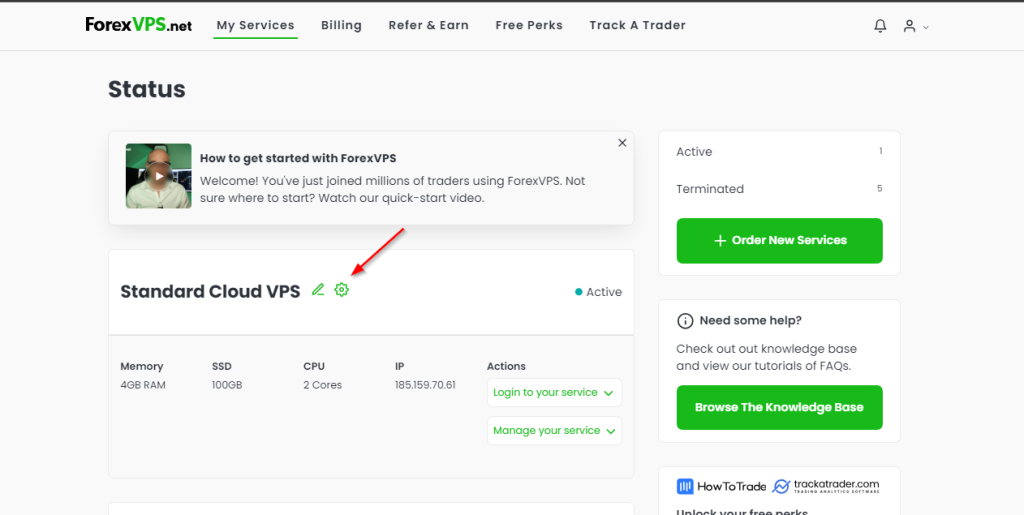
4. Click on the “Upgrade Package” button under the information list.
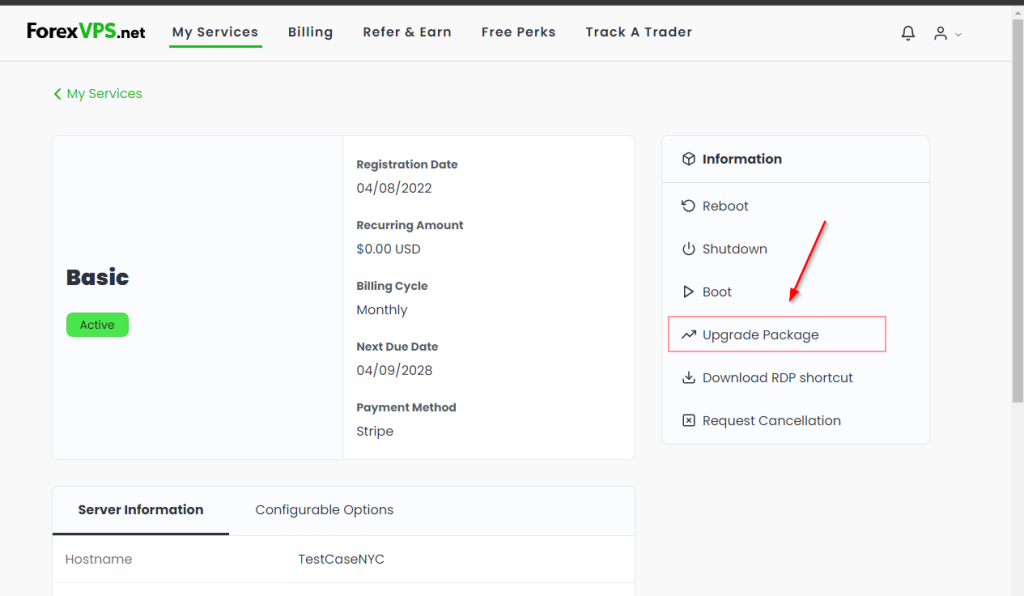
5. Select the plan that you want to apply to your VPS, in this case we’ll be upgrading to the Standard plan with a Semi-annually billing cycle.
Then click on “Choose Product.”
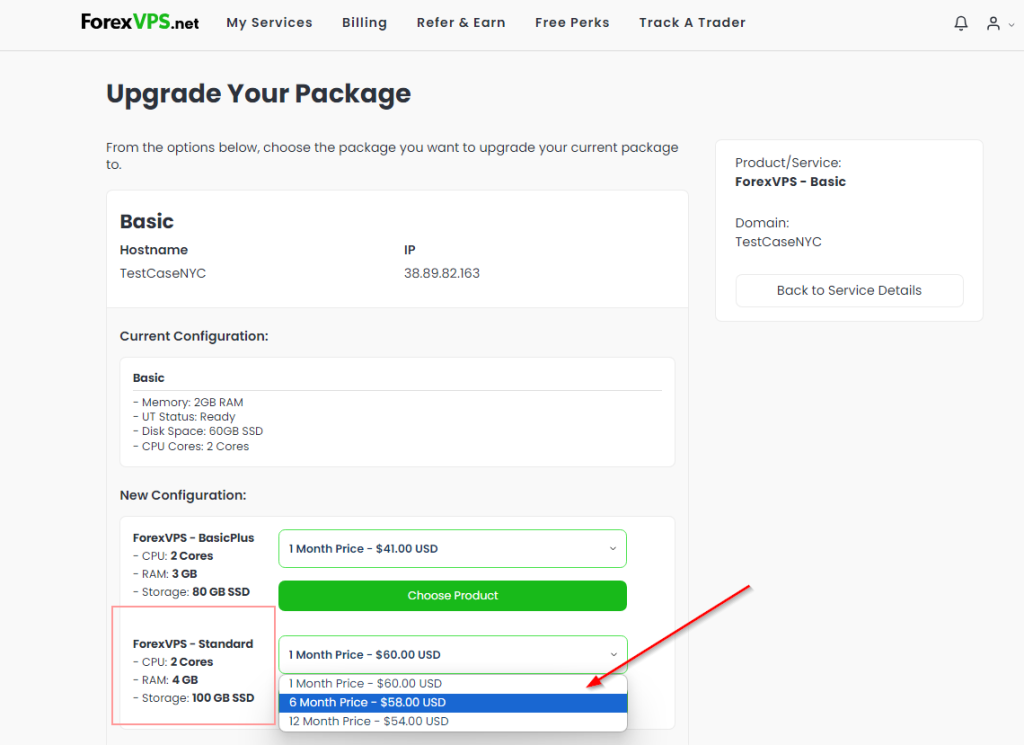
6. Select your payment method:
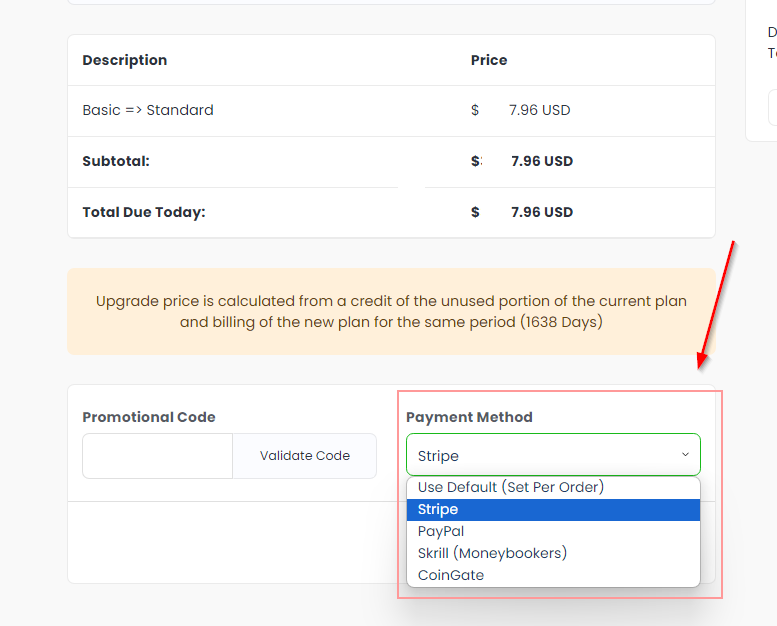
7. Pay the invoice using your selected payment method and contact our Customer Care department via live chat or email at support@forexvps.net. Please let them know the invoice number and request that the upgrade be applied.
8. Confirm that the VPS can be rebooted for the upgrade to take effect (it generally takes 5 minutes). If you’re running a Forex robot on your VPS or merely trading on the VPS, and you cannot reboot now, request our Customer Care representative to schedule the upgrade for Friday after the Market Closes.
9. Once you receive confirmation that your VPS is upgraded, you must upgrade its disk following the guide sent by the Customer Care representative.
