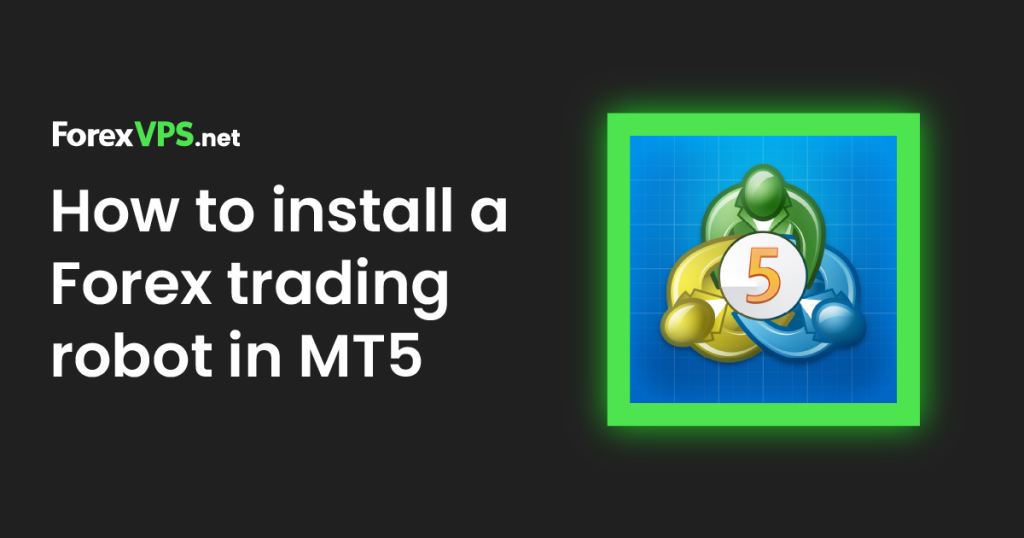
- What is a Forex Trading Robot?
- How Do You Install a forex trading robot in MT5?
- How to Install a Forex Trading Robot on a Forex VPS
- Tips in Choosing a Good Trading VPS Provider
- How Do You Test Your Forex Trading Robot in MT5?
- What Should You Do If the Forex Trading Robot Is Not Working?
- Conclusion
- Frequently Asked Questions
What is a Forex Trading Robot?
A forex trading robot, also known as an Expert Advisor (EA), is a software program created to automatically generate trades on a forex trading platform according to a pre-designed strategy. In other words, a trading robot automates a trading strategy built to work on a trading platform. Various algorithms and statistical/mathematical models are used to create these strategies. The end goal is to analyze and interpret market criteria to execute trades on a trader’s behalf.
Trading robots can be semi-automatic or fully automatic. They generate entries, exit points, trade sizes, and various order types. An earlier article on this site identified that the trading strategies used to create trading robots are based on rules derived from various criteria, such as statistical models, economic data (news events), price action, and market microstructure.
An essential component of using forex trading robots is the ability to install them on forex trading software and trading platforms such as Metatrader and get them working on virtual private servers so they can trade almost nonstop without the interference of human emotions. The best forex robots are those that have been tested and optimized to trade the forex markets profitably.
How Do You Install a Forex Trading Robot in MT5?
Installing a forex trading robot on the MT5 involves loading the robot’s files into the MQL5 software folder and activating it on the platform so that you can use it to trade your preferred assets. Follow these steps to get it set up:
- Ensure that your MT5 is open. You can use the data folder to install the Forex bot’s file by clicking on File -> Open Data Folder -> MQL5 -> Experts. This action opens the subfolder on which to store the .mq5.
- Copy and paste your trading robot’s .mq5 EA system file into the Experts subfolder.
- Newer MT5 trading platforms do not require you to restart your MT5 client or refresh the navigator tab. The EA can be used immediately after installing it into the MQL5 Experts subfolder.
- If your MT5 is an older version of the Metatrader platform, you can restart your MT5 desktop client or right-click on the Expert Advisors tab in the Navigator window, then click on Refresh in the dropdown menu that appears. The EA’s name will show under this tab, allowing you to deploy your automated trading robot on your preferred asset.
- Click “Auto-Trading” or “Algo Trading” at the top of the screen to enable the EA to go live. A smiling face at the top-right corner of the chart indicates that the forex robot is active.
By the way, here’s a guide on how to create a Forex trading robot in three straightforward steps. If you would rather learn how to install your forex trading robot on an MT4, here’s the guide for you:
How to Install Forex Trading Robot in MT4
How to Install a Forex Trading Robot on a Forex VPS
Installing your trading robot on your MT5 is one thing. Should your internet connection get disrupted, or your device goes off, your robot stops. However, if you need your forex robot to run round the clock, you need to set it up on a Forex virtual private server.
To install the MetaTrader 5 (MT5) trading platform on a forex VPS, follow the steps below:
- Choose a suitable VPS provider: There are numerous VPS providers available, but we strongly recommend choosing a forex VPS that has servers and associated infrastructure specifically designed to meet the needs of the forex market. ForexVPS has a service that meets the needs of forex traders in terms of virtualization, price, and performance. Colocation/server leasing with the trading hubs where the liquidity providers are located is another primary consideration.
- Configure the VPS by setting up the server’s virtual machine. Typically, when paying for your Forex VPS, you will be offered various plans and packages and given instructions on performing functions such as allocating system resources and other network configurations.
- Download and install your MT5, just as you would on any computer. Then follow the steps in the previous section to install your trading robot on that MT5.
Tips in Choosing a Good Trading VPS Provider
A good VPS provider will provide compatible payment systems for easy subscriptions for allocated packages. Some providers offer VPS packages free of charge to live account holders, while others deduct the cost from the trader’s live account on MT4 or MT5.
Another benefit a good trading VPS offers is robust compatibility with trading platforms. For instance, ForexVPS is optimized to run MT5 trading bots, making it one of the best trading VPS providers for MT5 traders.
As an aside, if you want to be better equipped to choose the right forex VPS for trading, use our guide on how to choose the right forex VPS.
How Do You Test Your Forex Trading Robot in MT5?
There are two ways of testing your forex trading robot on MT5: backtests and forward tests.
1. Backtest
You can test the performance of your best forex robots in the financial markets and use this process to debug your trading robots. A backtest is simply a simulation of the performance of the forex trading robot using historical price data. The process involves harvesting price data dating back several years, cleaning up this data, and feeding it to the MT5 Strategy Tester to see how the robot’s encoded strategy would have performed in those market conditions.
How do you backtest a forex trading robot? Backtests can be done with the following tools:
- Trading platforms like MetaTrader possess an inbuilt Strategy Tester, which allows the trader to import historical data and use these to backtest and optimize the trading robot. However, the challenge here is usually getting a source of clean 1-minute data that can be used for this process.
- Third-party software: Third-party strategy testing software is also available. These can be used to provide backtesting and optimization for your trading robots.
Backtests are not always an accurate method of testing a Forex robot’s performance on the MT5. Market conditions tend to evolve, and the forex market has evolved quite dramatically in the last few years, especially after the onset of the COVID-19 pandemic. Using data that precedes this time may present a skewed outlook on your robot’s potential performance. For this reason, some traders prefer to use the forward test.
2. Forward Test
Forward testing does not rely on historical market data to test the performance of a forex trading robot or the strategy used to create it. Instead, forward testing uses current market data, usually in the live trading environment, to assess a robot’s performance. Forward testing is considered more reliable than backtesting because it gauges the robot’s performance using the same conditions it will face when being used for trading real money. A forward test uses the current state of the market’s volatility, something that cannot be achieved with a backtest.
Forward testing can be done using a demo account or a live account. However, it is advocated that a robot be forward-tested using a small live account. That way, you risk very little money and still get a taste of the real money trading conditions that the trader will eventually face with a live account.
Whatever testing pathway the trader chooses for a forex robot, it is crucial to constantly tweak and optimize the robot’s performance to match the constantly evolving market conditions.
What Should You Do If the Forex Trading Robot Is Not Working?
Why would a forex trading robot fail to work? Here are possible reasons:
- Improperly written code, especially within the init section of the code. Note that the init section is where the sequence to initiate the robot’s action is written.
- Improper settings on the platform. One example is not installing the .mq5 or .exe5 robot file in the proper folder.
- Not activating the forex robot after installation. You must attach the robot to a chart of the asset you want to trade and click the Auto Trading/Algo Trading button to activate it. If the face on the top-right corner of the chart is frowning, it is a sign that the robot is not active.
- You also have to set the robot’s parameters properly. Some traders may decide to set it to trade short positions only or long positions only. There is also a setting to enable the forex trading robot to trade both long and short positions. Has the right trade entry setting been used?
These reasons automatically lead to solutions for each problem. If the code has not been appropriately written (usually found out on backtesting), the programmer has to go back to debug and clean up the code.
Conclusion
You should now be able to set up a forex trading robot on your MT5 desktop app or a remote server. Using a remote server allows your robot to trade continuously, even when your computer is off.
It’s important to remember that forex trading involves inherent risks, and you should have a thorough understanding of these risks before you start trading.
Frequently Asked Questions
Here are some of the most frequently asked questions about installing a forex bot on your MT5:
Can I Install a Forex Robot on My Phone?
It is not currently possible to install a Forex robot on your phone because the mobile version of the MT5 for Android devices is not robot-compliant. The best you can do is to activate your Forex trading robot on the desktop version of the MT5 and manage the trades on your phone.
How Do I Enable Auto Trade in MT5?
Enabling auto-trading on the MT5 is very easy. All you need to do is to look for the button marked “Algo trading” or “Auto trading” at the top of the screen on the MT5 interface. Click the button once with your mouse, and this function is activated. You can confirm this activation by checking to see if the face on the top-right hand of the chart is smiling. A smile indicates that auto trading has been activated.
How Do You Add Instruments to MT5?
Press Ctrl + U or click View -> Symbol. This action opens the dialog box showing the asset classes of the instruments found on your broker’s MT5 version. Click on the $ sign to the left of the asset class, which activates all the instruments listed on that class and adds them to the Market Watch for trading. The $ sign has to change color to golden to show that the instruments have been added. Alternatively, you can click on the asset class name, and then click the $ sign on the individual assets to be included for trading to the MT5. This option is used to add assets to the MT5 selectively.
