1. Go to forexvps.net and login to your client area
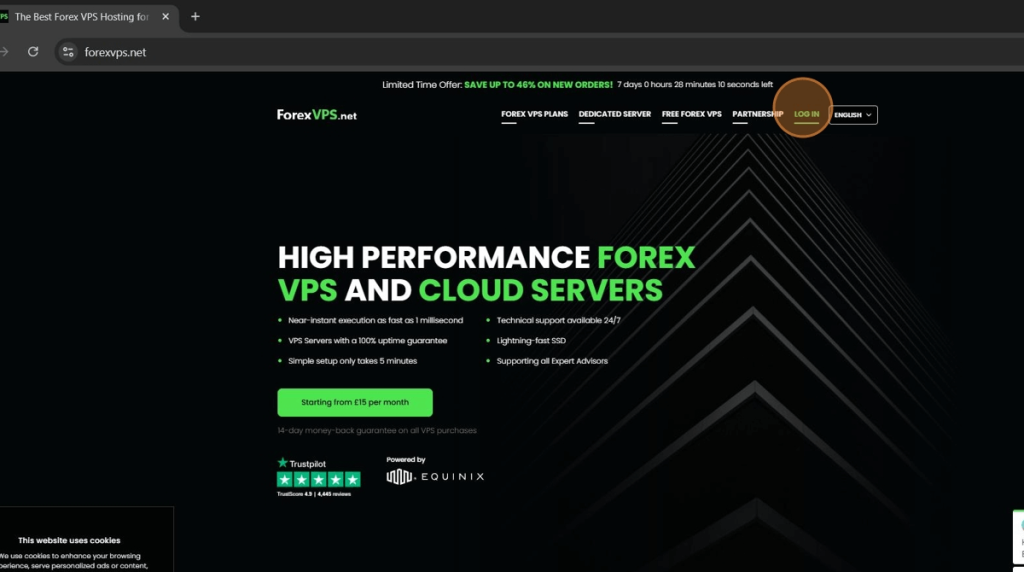
2. Type in your Email address, password and the captcha then Login
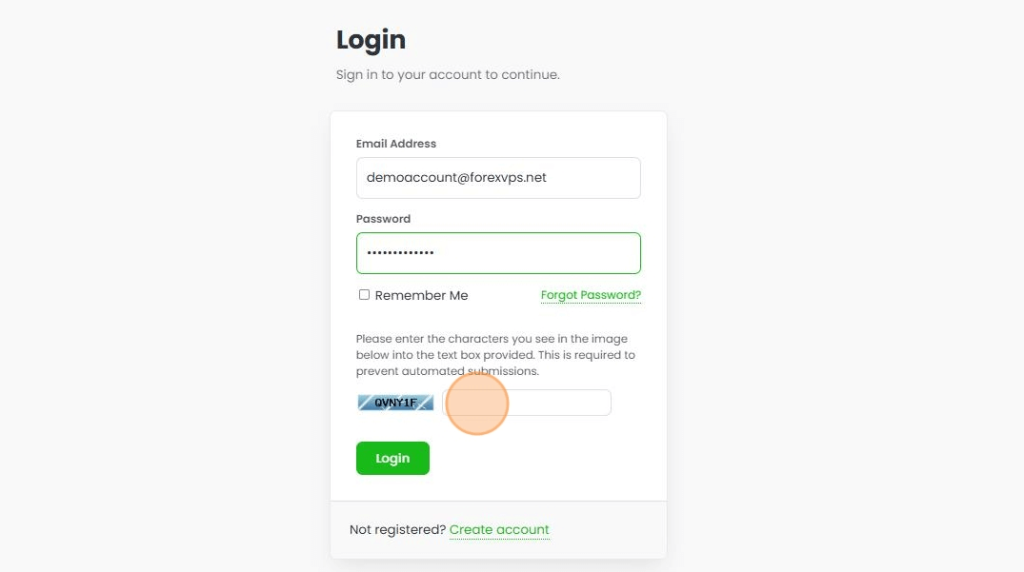
3. Click on the VPS tab
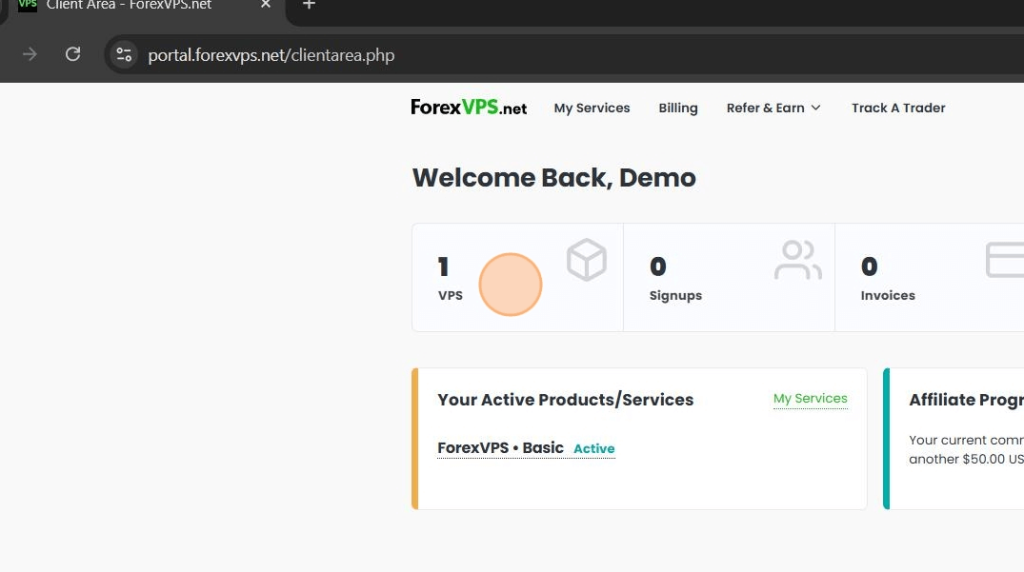
4. Select which VPS you want to access (If there are multiple VPS) and click on the gear icon
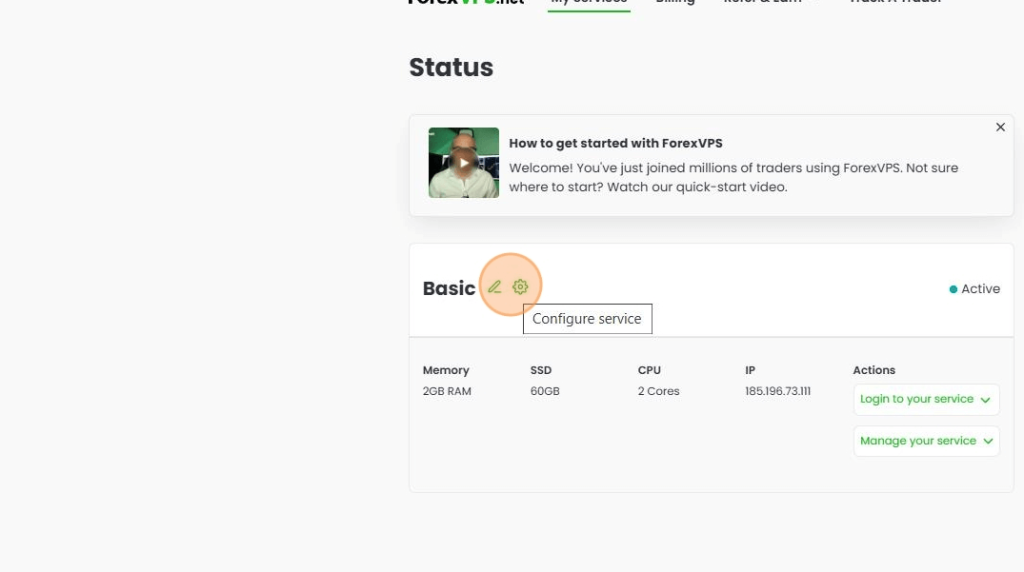
TIP: For multiple plans, you can check the corresponding IP address to know if that is the VPS that you want to cancel
5. Click on Request Cancellation
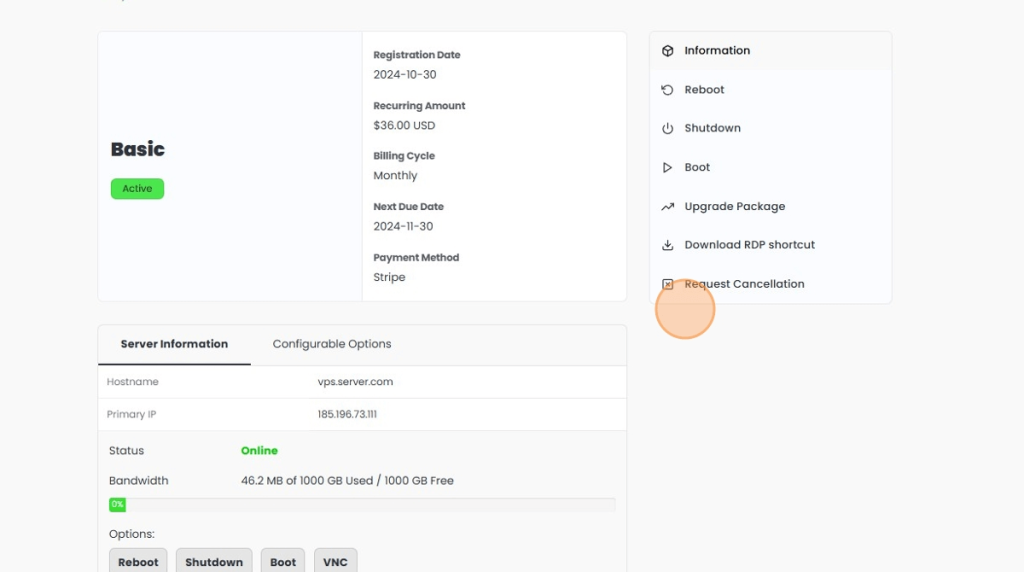
6. Choose the reason for cancellation
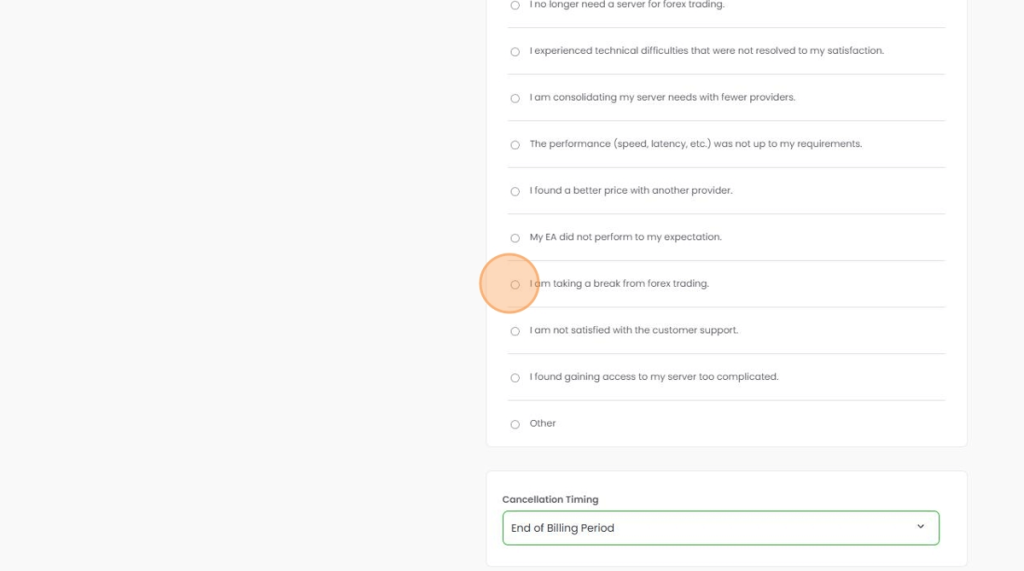
7. Choose the Cancellation Timing
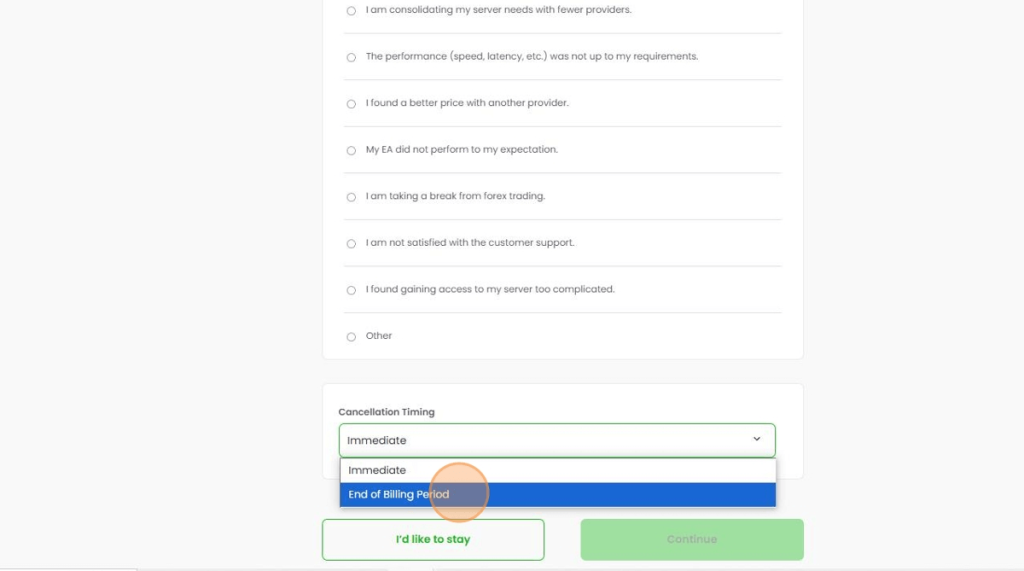
Immediate – Cancelling and terminating your VPS within 24 hours
End of Billing Period – Cancelling the VPS on the due date
8. Click Continue
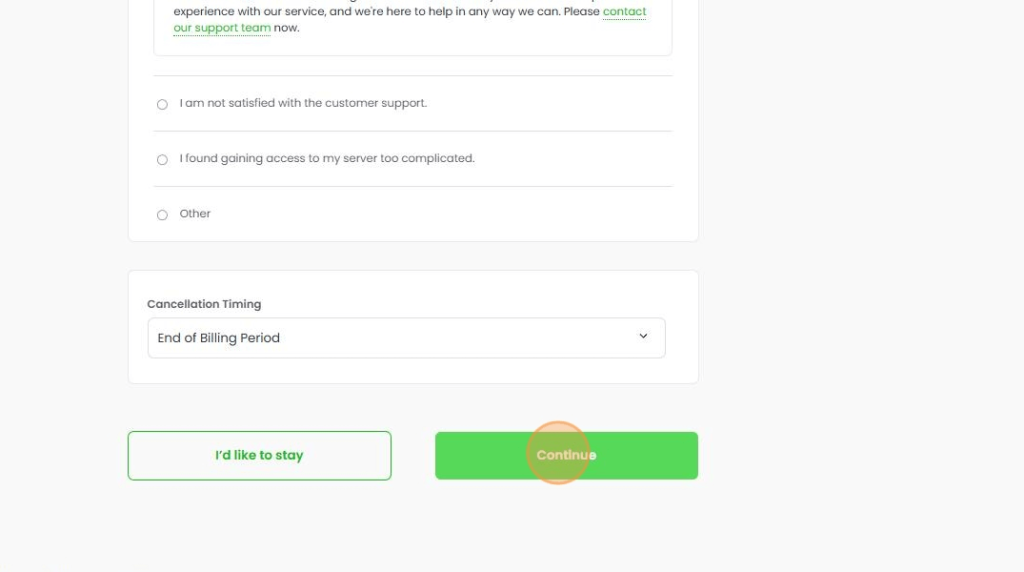
9. Click Continue again
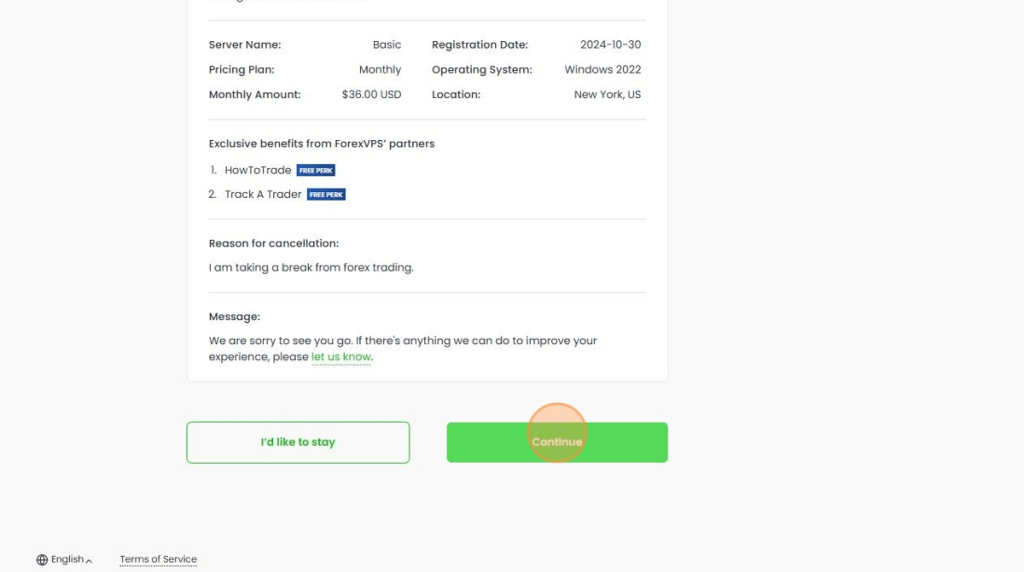
10. And lastly, click on “I want to cancel my server”
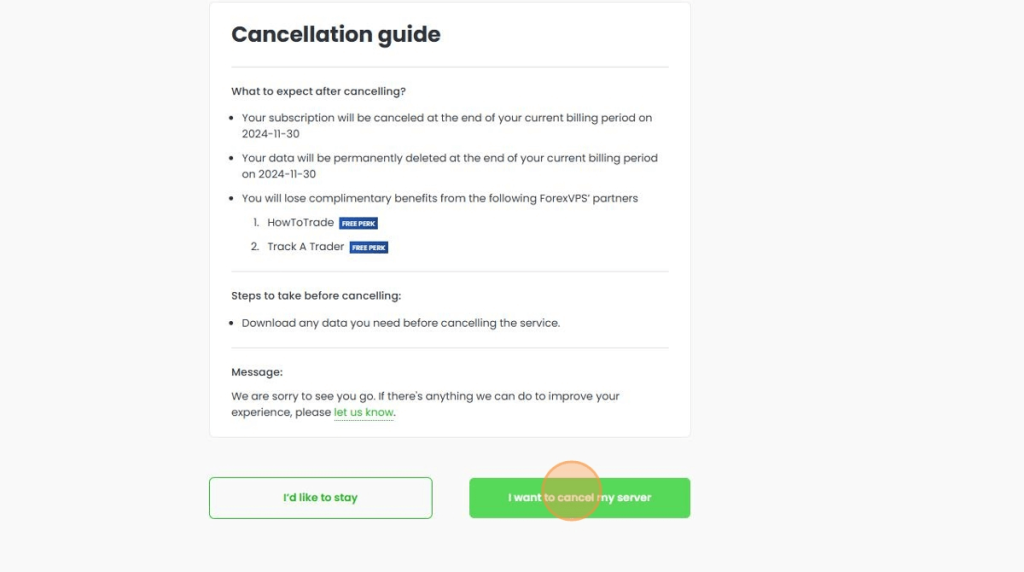
11. Congratulations! You have successfully cancelled your VPS
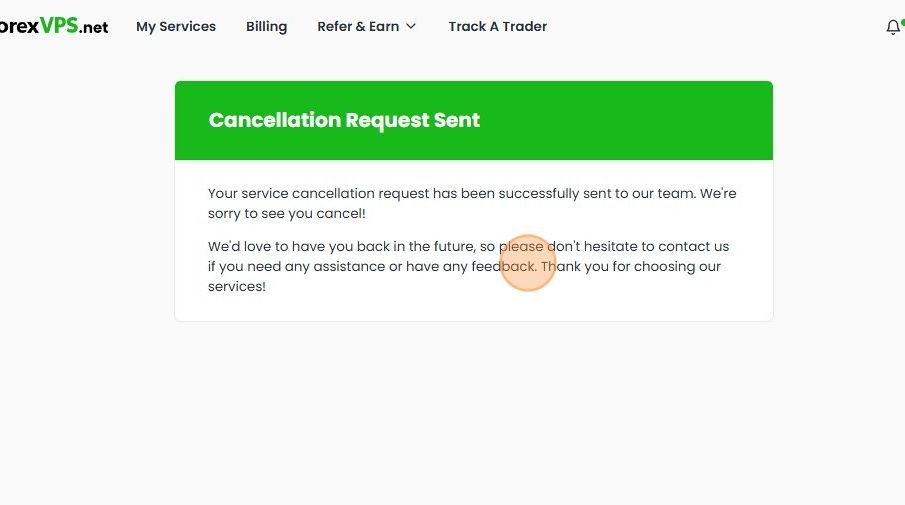
Tip! You will receive an email confirmation for your cancellation via email.
In the event that you want to remove your cancellation request, contact our live chat support on forexvps.net to get assistance on that.
